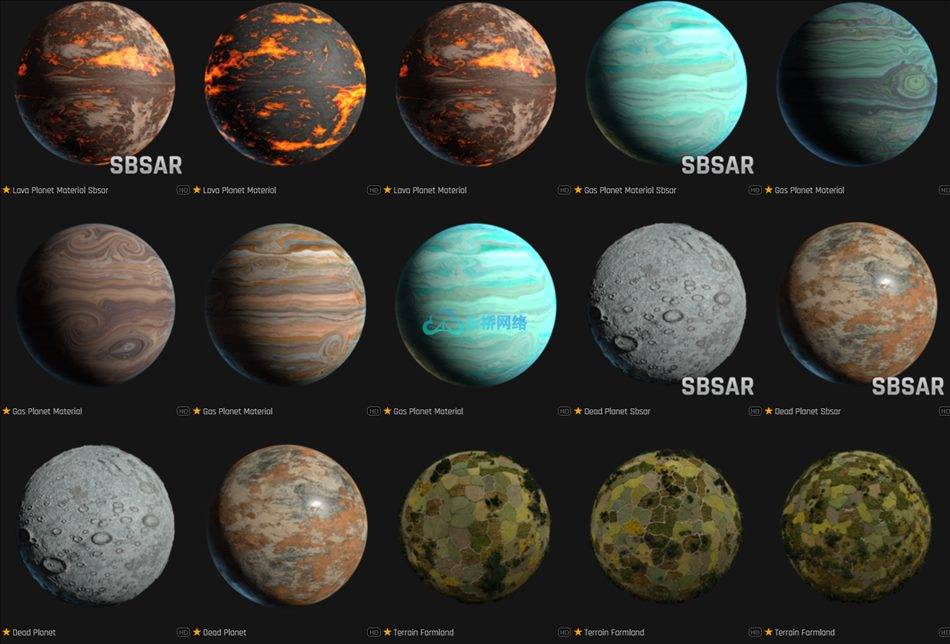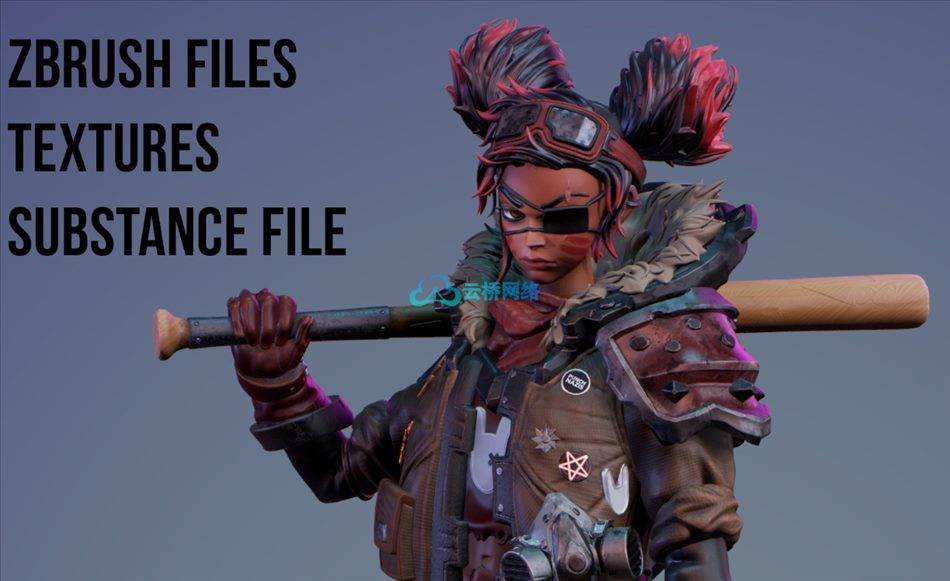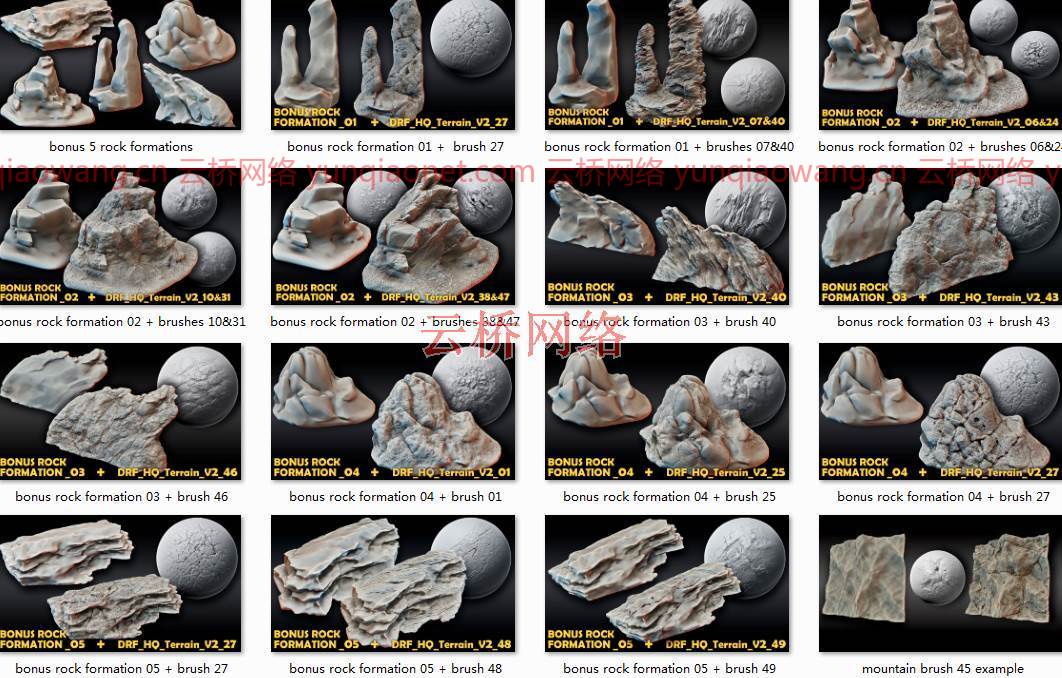
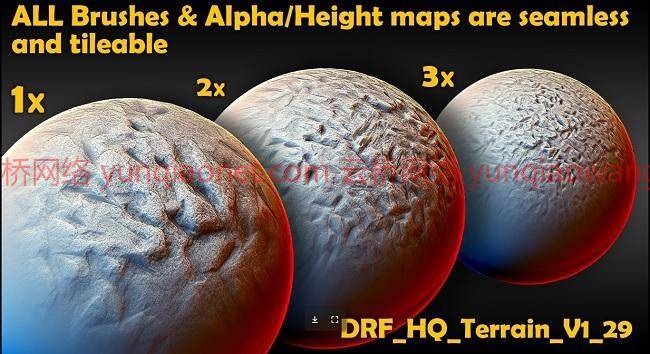
艺术站——超总部地形1和2 素材大小解压后:13G
信息:
这里有一些超HQ地形/环境/岩石无缝阿尔法刷
地形阿尔法和纹理
Artstation – Ultra HQ Terrain 1 and 2
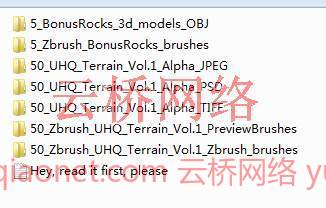
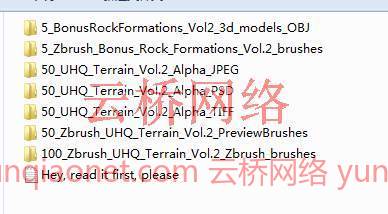
你好,你是一个了不起的人!首先我想对你说2021新年快乐!让你所有的梦想和目标成为现实!
谢谢您的支持!
在这个包里,你会发现100支画笔:
– 50支Zbrush alpha邮票刷
– 50个弯曲的Zbrush alpha画笔。
– 50阿尔法映射Jpeg 4096×4096 8位
– 50阿尔法映射PSD 4096×4096 16位
– 50 Alpha贴图TIFF 4096×4096 16位
– 5个OBJ格式的额外岩石3d网格
– 1个加值Zbrush IMM刷,5块石头
-所有100个Zbrush笔刷和alphas的50个预览图像
-奖励岩石预览图像
我希望你抣我用这些刷子玩得很开心。我花了很多时间做这些事情,并尽力做到最好。
I.Zbrush
要在Zbrush中使用这些笔刷,请找到这个文件夹“50 _ Zbrush _ UHQ _地形_第1卷_ Zbrush _笔刷”。你会发现另一个文件夹“UHQ _地形_V1”。在这个文件夹里。把它移到这个文件夹里-
您的光盘名称:\Program files\ZBrush 20xx(您的ZBrush版本)\ZBrush。
打开ZBrush,点击LightBox/Brush,找到UHQ _地形_V1文件夹。
打开看看,用刷子玩玩。
别忘了:
1)雕刻前按“制作多边形网格3d”按钮。
2)多次按下“几何图形”子菜单中的“分割”按钮,以添加要使用的多边形。
3)完成雕刻后,进入“几何”子菜单。找到“动态网格”子菜单,然后按“动态网格”。使用“分辨率”滑块来寻找多边形的最佳数量。您可以按“Ctrl + Z”,然后用另一个分辨率参数再试一次。
这样,您将显著减少多边形的数量。
4)之后,你可以用“平滑”笔刷(使用键盘上的“移动”按钮)稍微平滑你的模型
同时移动Zbrush_5_Bonus_Rocks。ZBP进入这个文件夹-你的光盘名称:\程序文件\ZBrush 20xx(你的版本ZBrush)\ ZBrush如果你想使用5个奖励摇滚IMM刷。你也可以在上面试试刷子。
二.搅拌机等。
在任何其他雕刻软件中使用笔刷(搅拌机,物质,泥盒,3dcoat等)。),请使用您喜欢的任何格式(PSD、Tiff或JPEG)的Alphas。您可以在这些文件夹中找到它们:
-50 _ UHQ _地形_第1卷_Alpha_PSD (4096×4096 16位)
-50 _ UHQ _地形_第1卷_阿尔法_TIFF (4096×4096 16位)
-50 _ UHQ _地形_第1卷_阿尔法_JPEG (4096×4096 8位)
三.
你也可以使用这个高度阿尔法贴图作为位移贴图(对于3ds max或Cinema4d等)。)
查看我的instagram和artstation,了解更多笔刷、概念、WIP、工具等。:
艺术站-https://www.artstation.com/designfacility
insta gram-https://www.instagram.com/drf.tools/
您可以在我的商店中找到其他笔刷、网格和阿尔法贴图:
https://gumroad.com/designfacility古姆路商店
https://designfacility.artstation.com/store艺术商店
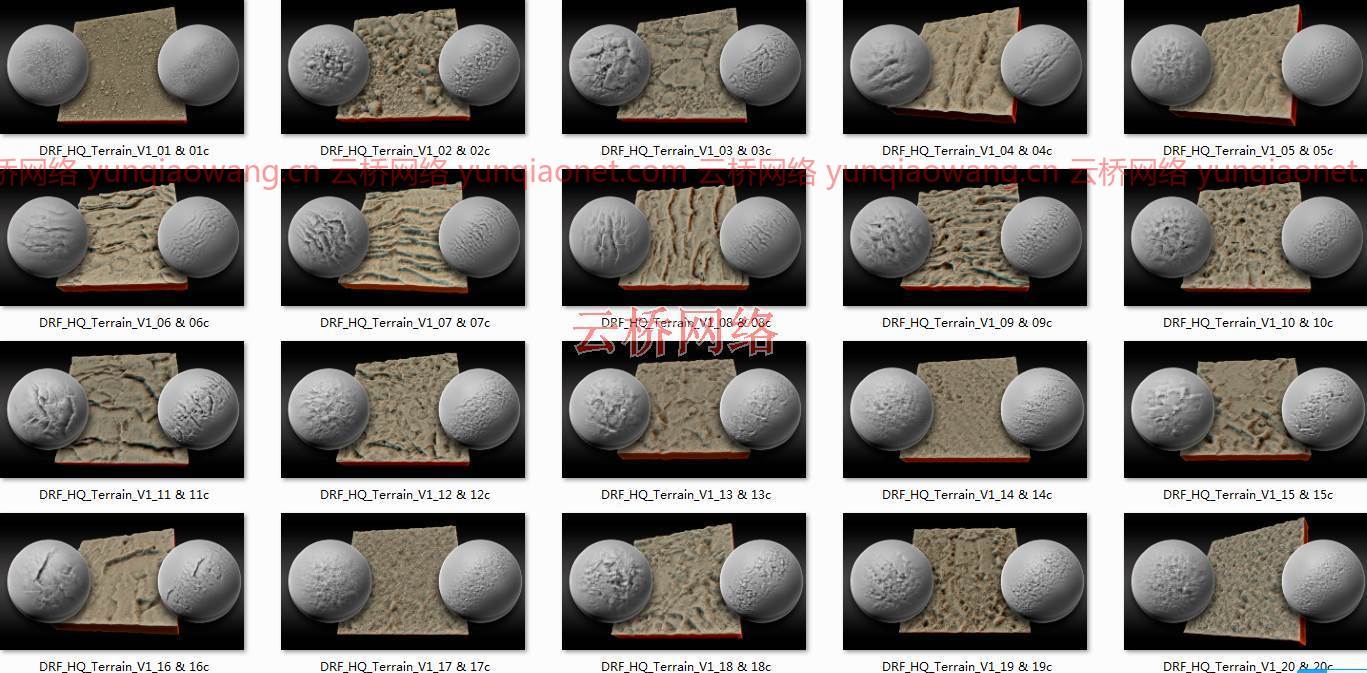
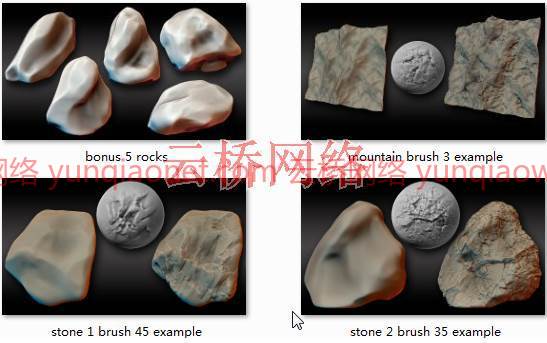
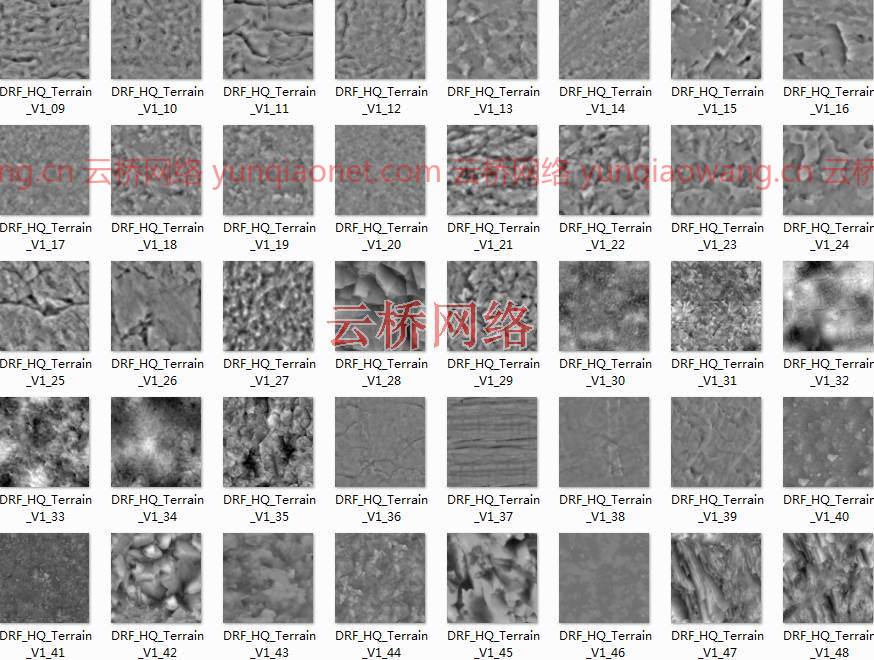
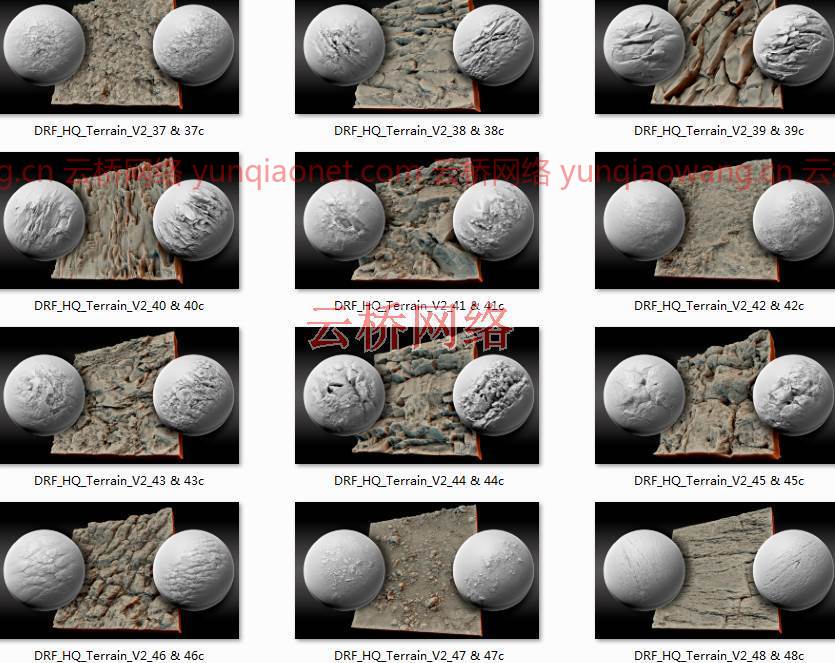
2021新年快乐!
祝福你,DRF。
保重,玩得开心。永远记住——你是一个超级有才的人!你是自己世界的强大创造者!记住它。
您好,非常感谢您的购买!
在这个包里,你会发现100支画笔:
– 50支Zbrush alpha邮票刷
– 50个弯曲的Zbrush alpha画笔
– 50阿尔法映射Jpeg 4096×4096 8位
– 50阿尔法映射PSD 4096×4096 16位
– 50 Alpha贴图TIFF 4096×4096 16位
– 5个OBJ格式的额外岩层3d网格
– 1个加值Zbrush IMM刷,带5个岩层
-所有100个Zbrush笔刷和alphas的50个预览图像
-奖励岩石预览图像
我希望你抣我用这些刷子很开心。我花了很多时间做这些事情,并尽力做到最好。
I.Zbrush
要在Zbrush中使用这些笔刷,请找到这个文件夹“50 _ Zbrush _ UHQ _地形_第2卷_ Zbrush _笔刷”。你会发现另一个文件夹“UHQ _地形_V2”。在这个文件夹里。把它移到这个文件夹里-
您的光盘名称:\Program files\ZBrush 20xx(您的ZBrush版本)\ZBrush。
打开ZBrush,点击LightBox/Brush,找到UHQ _地形_V1文件夹。
打开看看,用刷子玩玩。
别忘了:
1)雕刻前按“制作多边形网格3d”按钮。
2)多次按下“几何图形”子菜单中的“分割”按钮,以添加要使用的多边形。
3)完成雕刻后,进入“几何”子菜单。找到“动态网格”子菜单,然后按“动态网格”。使用“分辨率”滑块来寻找多边形的最佳数量。您可以按“Ctrl + Z”,然后用另一个分辨率参数再试一次。
这样,您将显著减少多边形的数量。
4)之后,你可以用“平滑”笔刷(使用键盘上的“移动”按钮)稍微平滑一下你的模型
同时移动Zbrush_5_Bonus_Rocks。ZBP进入这个文件夹-你的光盘名称:\程序文件\ZBrush 20xx(你的版本ZBrush)\ ZBrush如果你想使用5个奖励岩石IMM刷。你也可以在上面试试刷子。
二.搅拌机等。
在任何其他雕刻软件中使用笔刷(混合器、实体、泥盒、3dcoat等)。),请使用您喜欢的任何格式(PSD、Tiff或JPEG)的Alphas。您可以在这些文件夹中找到它们:
-50 _ UHQ _地形_第2卷_Alpha_PSD (4096×4096 16位)
-50 _ UHQ _地形_第2卷_阿尔法_TIFF (4096×4096 16位)
-50 _ UHQ _地形_第2卷_阿尔法_JPEG (4096×4096 8位)
三.
您也可以使用这些高度Alpha贴图作为位移贴图(对于3ds max或Cinema4d等)。)
查看我的Instagram和artstation,了解更多画笔、概念、WIP、工具等。:
艺术站-https://www.artstation.com/designfacility
insta gram-https://www.instagram.com/drf.tools/
您可以在我的商店中找到其他笔刷、网格和阿尔法贴图:
https://gumroad.com/designfacility古姆路商店
https://designfacility.artstation.com/store艺术商店
2021新年快乐!
祝福你,DRF。
保重,玩得开心。永远记住——你是一个超级有才的人!
Info:
Here are some Ultra HQ Terrain / Environment / Rocks seamless alpha brushes
Terrain alphas and textures
Hello, you are an amazing person! First of all I want to say Happy New 2021 year to you! Let all your dreams and goals become true!
Thank you very much for your support!
In this pack you will find 100 Zbrush Brushes:
– 50 stamp Zbrush alpha brushes
– 50 curved Zbrush alpha brushes.
– 50 Alpha maps Jpeg 4096×4096 8 bit
– 50 Alpha maps PSD 4096×4096 16 bit
– 50 Alpha maps TIFF 4096×4096 16 bit
– 5 Bonus Rocks 3d meshes in OBJ format
– 1 Bonus Zbrush IMM brush with 5 rocks
– 50 preview images of all 100 Zbrush brushes and alphas
– Bonus rocks preview images
I hope you抣l be have a lot of fun using these brushes. I spend a lot of time doing them and trying to do all my best.
I.Zbrush
To use these brushes in Zbrush find this folder “50_Zbrush_UHQ_Terrain_Vol.1_Zbrush_brushes”. You will find another folder “UHQ_Terrain_V1”. Inside this folder. Just move it into this folder –
your disc name:\Program files\ZBrush 20xx (your version of zbrush)\ZBrushes.
Open ZBrush, and click on LightBox/Brush and find the UHQ_Terrain_V1 folder.
Open it and have fun with brushes.
Don’t forget:
1) Press the “Make PolyMesh3d” button before sculpting.
2) Press the “Divide” button in the “Geometry” submenu several times to add polygons to work with.
3) When you will finish sculpting go to the “Geometry” submenu. Find there the “Dynamesh” submenu and press “Dynamesh”. Play with the “Resolution” slider to find an optimal amount of polygons. You can press “Ctrl + Z” and try again with another amount of resolution parameters.
In this way you will significantly reduce the number of polygons.
4) After this you can smooth you model just a little bit with the “Smooth” brush (Using “Shift” button on your keyboard)
Move also Zbrush_5_Bonus_Rocks.ZBP into this folder – your disc name:\Program files\ZBrush 20xx (your version of zbrush)\ZBrushes if you want to use 5 bonus rock IMM brushes. You can try brushes on them also.
II. Blender, etc.
To use brushes in any other sculpting software (Blender, Substance, Mudbox, 3dcoat etc.), please, use Alphas in any format that you prefer (PSD, Tiff, or JPEG). You can find them in these folders:
– 50_UHQ_Terrain_Vol.1_Alpha_PSD (4096×4096 16 bit)
– 50_UHQ_Terrain_Vol.1_Alpha_TIFF (4096×4096 16 bit)
– 50_UHQ_Terrain_Vol.1_Alpha_JPEG (4096×4096 8 bit)
III.
You can also use this Height Alpha maps as a displacement map (For 3ds max or Cinema4d etc.)
Check out my instagram and artstation for more brushes, concepts, WIP, tools, etc.:
Artstation – https://www.artstation.com/designfacility
Instagram – https://www.instagram.com/drf.tools/
You can find other Brushes, Meshes and Alpha maps In my stores:
Gumroad store – https://gumroad.com/designfacility
Artstation store – https://designfacility.artstation.com/store
Happy New 2021 Year!
Best wishes, DRF.
Take care and have fun. Always Remember – You are a super talented Person! You are a Powerful Creator of your own World! Remember it.
Hello, thank you very much for your purchase!
In this pack you will find 100 Zbrush Brushes:
– 50 stamp Zbrush alpha brushes
– 50 curved Zbrush alpha brushes
– 50 Alpha maps Jpeg 4096×4096 8 bit
– 50 Alpha maps PSD 4096×4096 16 bit
– 50 Alpha maps TIFF 4096×4096 16 bit
– 5 Bonus Rock formations 3d meshes in OBJ format
– 1 Bonus Zbrush IMM brush with 5 rock formations
– 50 preview images of all 100 Zbrush brushes and alphas
– Bonus rocks preview images
I hope you抣l have a lot of fun using these brushes. I spend a lot of time doing them and trying to do all my best.
I.Zbrush
To use these brushes in Zbrush find this folder “50_Zbrush_UHQ_Terrain_Vol.2_Zbrush_brushes”. You will find another folder “UHQ_Terrain_V2”. Inside this folder. Just move it into this folder –
your disc name:\Program files\ZBrush 20xx (your version of Zbrush)\ZBrushes.
Open ZBrush, and click on LightBox/Brush and find the UHQ_Terrain_V1 folder.
Open it and have fun with brushes.
Don’t forget:
1) Press the “Make PolyMesh3d” button before sculpting.
2) Press the “Divide” button in the “Geometry” submenu several times to add polygons to work with.
3) When you will finish sculpting go to the “Geometry” submenu. Find there the “Dynamesh” submenu and press “Dynamesh”. Play with the “Resolution” slider to find an optimal amount of polygons. You can press “Ctrl + Z” and try again with another amount of resolution parameters.
In this way, you will significantly reduce the number of polygons.
4) After this you can smooth your model just a little bit with the “Smooth” brush (Using the “Shift” button on your keyboard)
Move also Zbrush_5_Bonus_Rocks.ZBP into this folder – your disc name:\Program files\ZBrush 20xx (your version of Zbrush)\ZBrushes if you want to use 5 bonus rock IMM brushes. You can try brushes on them also.
II. Blender, etc.
To use brushes in any other sculpting software (Blender, Substance, Mudbox, 3dcoat, etc.), please, use Alphas in any format that you prefer (PSD, Tiff, or JPEG). You can find them in these folders:
– 50_UHQ_Terrain_Vol.2_Alpha_PSD (4096×4096 16 bit)
– 50_UHQ_Terrain_Vol.2_Alpha_TIFF (4096×4096 16 bit)
– 50_UHQ_Terrain_Vol.2_Alpha_JPEG (4096×4096 8 bit)
III.
You can also use these Height Alpha maps as displacement maps (For 3ds max or Cinema4d etc.)
Check out my Instagram and artstation for more brushes, concepts, WIP, tools, etc.:
Artstation – https://www.artstation.com/designfacility
Instagram – https://www.instagram.com/drf.tools/
You can find other Brushes, Meshes and Alpha maps in my stores:
Gumroad store – https://gumroad.com/designfacility
Artstation store – https://designfacility.artstation.com/store
Happy New 2021 Year!
Best wishes, DRF.
Take care and have fun. Always Remember – You are a super talented Person!
1、登录后,打赏30元成为VIP会员,全站资源免费获取!
2、资源默认为百度网盘链接,请用浏览器打开输入提取码不要有多余空格,如无法获取 请联系微信 yunqiaonet 补发。
3、分卷压缩包资源 需全部下载后解压第一个压缩包即可,下载过程不要强制中断 建议用winrar解压或360解压缩软件解压!
4、云桥CG资源站所发布资源仅供用户自学自用,用户需以学习为目的,按需下载,严禁批量采集搬运共享资源等行为,望知悉!!!
5、云桥CG资源站,感谢您的赞赏与支持!平台所收取打赏费用仅作为平台服务器租赁及人员维护资金 费用不为素材本身费用,望理解知悉!