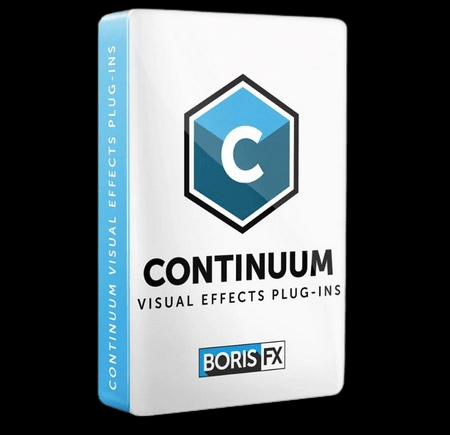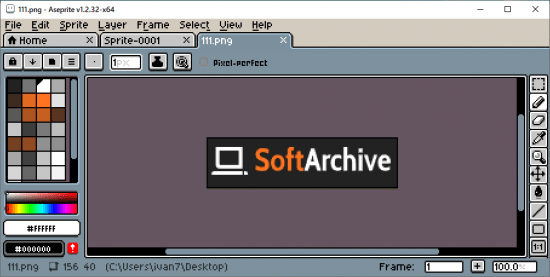Topaz JPEG to RAW AI是一款专业的jpg转raw格式工具,采用先进的AI技术,可以智能识别图像的各个细节内容,快速的将JPEG格式转化成raw格式,允许调整色彩空间、动态范围、颜色深度、细节等参数,让图片转换之后更自然。
Windows x64 |语言:英语|文件大小解压后:225 M
像在RAW中拍摄一样编辑JPEG。使用机器学习将JPEG转换为高质量的RAW,以获得更好的编辑效果。防止条带化、消除压缩伪像、恢复细节和增强动态范围。
修复工件、恢复动态范围和恢复细节
JPEG转RAW AI在去除压缩伪像和恢复颜色细节方面非常有效。请注意图像右上角和底部的额外细节。还有增强的动态范围,如更深的阴影和增强的高光所示。
人工智能使之成为可能
通常没有办法恢复丢失的细节。JPEG转RAW AI是目前唯一能够做到这一点的机器学习软件。
简单的工作流程
无论何时你想编辑一个JPEG,先把它通过JPEG放到RAW AI中,以获得最佳的编辑效果。支持批处理的独立应用程序。
不断改进
我们不断地用更多的数据来训练我们的JPEG到RAW的转换模型,这使得它随着时间的推移而变得更好。当模型改进时,你会得到最新最棒的。
动态量程
当您的图像转换为JPEG时,它会失去很大的动态范围。JPEG转RAW AI通过恢复丢失的阴影和高光细节,帮助您恢复部分丢失的动态范围。虽然您不能完全忽略细节,但它可以处理非常少量的信息。这让你可以更积极地编辑照片的曝光度或对比度。如果你曾经认为你已经炸出了一片天空,你没有原始的原始文件,试着先把它通过JPEG运行到原始人工智能。
彩色空间
颜色空间表示图像中支持的颜色范围。JPEG图像通常位于sRGB色彩空间中,这对于web很有用,但对于打印和编辑来说就不那么有用了。在sRGB编辑照片时,调整饱和度或亮度通常会暴露出难看的颜色斑点。
您可以通过将它通过JPEG运行到RAW AI来防止这种情况发生。JPEG到RAW的机器学习模型将sRGB色彩空间扩展到ProPhoto RGB,这甚至比普通的RAW文件还要好!这非常有效,因为通常至少在一个颜色通道中有足够的信息,让我们的模型以高精度重建缺失的细节。更大的结果色彩空间允许您更好地编辑饱和度和活力,而没有任何可见的艺术效果。
颜色深度
颜色深度(也称为位深度)是图像可以存储多少颜色信息。当编辑具有低位深度的图像时,您将看到平滑渐变中的色带,如天空。8位JPEG每个通道只有256个值。将该JPEG通过JPEG运行到RAW AI会将其扩展到每个通道65,532个值。这将防止您在调整图像对比度时出现色调分离和条纹。
史前古器物
编辑高度压缩的图像时,您会在图像中看到可见的压缩伪像。JPEG to RAW AI在去除这些伪像的同时保留自然图像特征方面非常出色:伪像在高质量的JPEG中不容易被看到,但如果被看到,它们会完全破坏图像。它们还会通过后处理,尤其是锐化得到强调。通过JPEG到RAW AI运行您的图像,以确保工件不会影响您的工作流程。
详细程度
由于传感器小或处理量大,JPEGs通常具有平滑的细节。例如,iPhone照片在保存前会经过大量处理,有时最终会删除大量图像细节。JPEG转RAW AI可帮助您恢复转换过程中移除的精细细节。发行说明:
修复:
-将图像保存到DNG时,在Adobe PhotoshopNew中打开文件可能会有问题新功能:
-添加了解释各种功能和设置的产品介绍。这将在产品首次运行时出现,可从“帮助”菜单访问
-当应用程序在试用期间运行时,上方工具栏上增加了“立即购买”按钮
-应用程序的新首选项窗口已添加。根据平台的不同,可以通过“文件”或[应用程序名称]菜单进行访问。
-添加第一个图像后,预览面板将默认打开。这可以在新的首选项窗口中禁用
-在文件处理列表中,检测颜色配置文件,并显示在输入和输出端的文件名下。
-如果有足够的文件需要滚动,当应用程序正在处理时,您现在可以滚动列表
-添加了新的展开/折叠预览导航按钮。这将允许您在需要时在预览窗口中看到更多内容
-TIF选项已添加到“将文件转换为”列表框中。
-如果应用程序正在处理,并且用户请求退出应用程序,将出现确认提示
系统要求:
– Windows 7 x64
– Windows 8/8.1 x64
– Windows 10 x64
– OpenGL 3.3
-内存:8GB(建议16GB)
– GPU RAM: 2GB(推荐4GB)
– GeForce GTX 1070M 4GB
– R9 M460 4GB
Windows x64 | Languages: English | File Size: 224.24 MB
Edit JPEG as if you shot it in RAW. Use machine learning to convert JPEG to high-quality RAW for better editing. Prevent banding, remove compression artifacts, recover detail, and enhance dynamic range.
Fix artifacts, restore dynamic range, and recover detail
JPEG to RAW AI is highly effective at removing compression artifacts and recovering color detail. Note the additional fine detail in the top right and bottom of the image. There’s also enhanced dynamic range as shown by deeper shadows and enhanced highlights.
Made possible by AI
There’s normally no way of recovering lost detail. JPEG to RAW AI is currently the only machine-learning powered software capable of doing this.
Simple workflow
Whenever you would edit a JPEG, put it through JPEG to RAW AI first for best editing results. Standalone application for Mac + Windows that allows batch processing.
Constantly improving
We’re continually training our JPEG to RAW conversion model with more data, which makes it better the more time passes. You’ll get the latest and greatest when the model improves.
Dynamic range
Your image loses significant dynamic range when it’s converted to JPEG. JPEG to RAW AI helps you recover a portion of this lost dynamic range by bringing back lost shadow and highlight details. While you won’t be able to completely missing details, it can work with even very small amounts of information. This allows you to be more aggressive with editing your photo’s exposure or contrast. If you ever think that you’ve blown out a sky and you don’t have the original RAW file, try running it through JPEG to RAW AI first.
Color space
Color space represets the range of color that is supported in your image. JPEG images are usually in the sRGB color space, which works great for web but less for printing and editing. When editing a photo in sRGB, adjusting saturation or vibrance will often reveal ugly color blotchiness.
You can prevent this from happening by running it through JPEG to RAW AI. JPEG to RAW’s machine learning models expand the sRGB colorspace to ProPhoto RGB, which is even better than a regular RAW file! This works so well because there is usually enough information in at least one color channel for our models to reconstruct missing detail with a high level of preciseness. The larger resulting color space allows you to better edit saturation and vibrance without any visible artifacting.
Color depth
Color depth (also called bit depth) is how much color information the image can store. When editing an image with low bit depth, you will see color banding in smooth gradients like skies.An 8-bit JPEG only has 256 values per channel. Running that JPEG through JPEG to RAW AI will expand it to 65,532 values per channel. This will prevent posterization and banding when you adjust the contrast in your images.
Artifacts
You’ll see visible compression artifacts in your image when editing highly compressed images. JPEG to RAW AI is exceptional at removing these artifacts while preserving natural image features: Artifacts won’t be easily visible in high-quality JPEGs, but they can completely ruin an image if they are. They’ll also get accentuated by post-processing, especially sharpening. Run your images through JPEG to RAW AI to ensure artifacts don’t impact your workflow.
Detail level
JPEGs will often feature smoothed details due to a small sensor or heavy processing. For example, iPhone photos are heavily processed before being saved, which sometimes ends up removing a lot of image detail. JPEG to RAW AI helps you recover fine detail removed during the conversion process.Release Notes:
Fixes:
– When saving an image to DNG, the file may have problems opening in Adobe PhotoshopNew Features:
– Added a product tour that explains various features and settings. This will appear on the first run of the product and can be accessed from the ‘Help’ menu
– A ‘Buy Now’ button has been added to the upper toolbar when the application is running in a trial period
– A new preferences window for the application has been added. Depending on platform, it can be accessed through the ‘File’ or [Application Name] menu.
– The preview panel will open by default after adding the first image. This can be disabled in the new preferences window
– In the file processing list, the color profile is detected and displayed under the file name for both the input and output side.
– If there are enough files to necessitate scrolling, while the application is processing, you can now scroll through the list
– Added a new Expand/Collapse Preview Navigation button. This will allow you to see more in the preview window when you want to
– An option for TIF has been added to the ‘Convert Files To’ list box.
– A confirmation prompt will appear if the application is processing and the user requests to quit the application
System Requirements:
– Windows 7 x64
– Windows 8/8.1 x64
– Windows 10 x64
– OpenGL 3.3
– RAM: 8GB (16GB recommended)
– GPU RAM: 2GB (4GB recommended)
– GeForce GTX 1070M 4GB
– R9 M460 4GB
1、登录后,打赏30元成为VIP会员,全站资源免费获取!
2、资源默认为百度网盘链接,请用浏览器打开输入提取码不要有多余空格,如无法获取 请联系微信 yunqiaonet 补发。
3、分卷压缩包资源 需全部下载后解压第一个压缩包即可,下载过程不要强制中断 建议用winrar解压或360解压缩软件解压!
4、云桥CG资源站所发布资源仅供用户自学自用,用户需以学习为目的,按需下载,严禁批量采集搬运共享资源等行为,望知悉!!!
5、云桥CG资源站,感谢您的赞赏与支持!平台所收取打赏费用仅作为平台服务器租赁及人员维护资金 费用不为素材本身费用,望理解知悉!